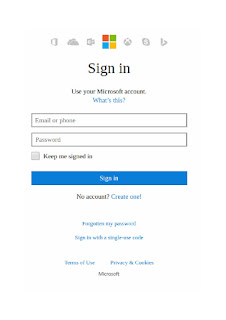 Outlook email password reset.
Outlook email password reset.First Window:
Go to >> Sign in window of Microsoft account.
(as seen in picture)
Click on tab >> Forgotten my password.
 Second Window:
Second Window:
New window will open to know reason of password recovery, Why can't you sign in?
select >> I've forgotten my password.
click >> Next.
Third Window:
New window will open to proceed recovery of your MS Outlook Account password, Recover your account.
Enter >> Email or Phone.
(of account to be recovered)
Verify >> Enter verification code.
as seen or heard.
Click >> Next.
Fourth Window:
A new window will open to identify ownership of MS Outlook account, We need to verify your identity.
Option 1:
Select >> Email.Click >> Send code.
A new window will open to enter code.
From >> Inbox of your email.
Enter >> Enter code.
Click >> Next.
 Option 2:
Option 2:
Select >> Text.Enter >> Last 4-digits of phone number.
Click >> Send code.
A new window will open to enter code.
From >> Message inbox of your phone number.
Enter >> Enter code.
Click >> Next
Option 3:
Select >> Call.Enter >> Last 4-digits of phone number.
Click >> Next.
A new window will open to enter code.
From >> Receive call on your phone number.
Enter >> Enter code.
Click >> Next.
Option 4:
This option is not a secure procedure, hence can be applied only if two-step verification is not selected in settings of your Account.
Select >> I don't have any of these.Click >> Next.
A new window will open to ask different email account.
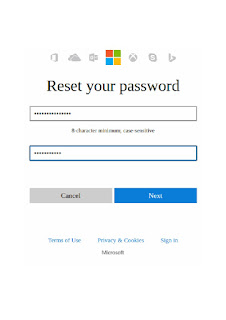
Fifth Window:
A new window will open to reset your password.
Enter >> New password.
Re-enter >> New password.
Click >> Next.
Now, Outlook Password Recovery is done.




amazing post.
ReplyDeleteAsus Router Customer Support